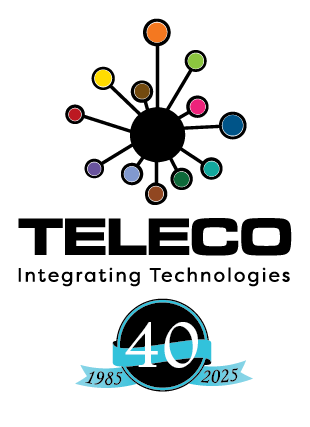Having a list of common numbers with easy access on your phone rather than on a sheet of paper taped to your wall makes sense in my world. So in this article I will show you how to add and remove shared contacts as well as personal contacts on an extension for the Avaya IP Office. You can add them one-by-one or import from a CSV file. To add them one at a time select Directory in Manager:

select the Create a new Record button and then Directory:

Type the name and number (remember the 9) in the two fields.

If you have never created, or need a reminder on how to create, a CSV this web site will help you. The CSV will need to be in a specific layout. The first column is the name and the second is the phone number. Remember to include the 9 as the dialling prefix for calls out. Do not include spaces or hyphens; just the digits as you would dial on the phone. Save your CSV as Directory.csv, exactly. You will need the capital “D”. Remember the folder as it will be important in the next step. I personally like the Desktop.
In Manager select File->Import/Export->Import and choose the folder the CSV file was saved. To change the folder select the … button.
![]()
You will now see the Directory file available with the number of contacts you typed in. In my case 1. Select the check box beside Directory and then the OK button.

Done…that’s it.
In Manger select the user and then scroll to the Personal Directory tab. You can add one at a time by selecting the Add… button (see image below). To import multiple contacts you will need to create a CSV as you did above but only the extension (.CSV) is required an the name can be anything you wish. Choose the Import button and find the CSV file.

The cool thing here is that if you need to import the same contacts for multiple users it is quite simple as you do not have to change the file name. Unfortunately you cannot do this in bulk…only one at a time. Users can add their own contacts in their personal directory and so if you wanted to export their contacts for any reason it can be done here as well…just use the Export button.
Always remember to Merge to save the changes. Good luck and happy programming.