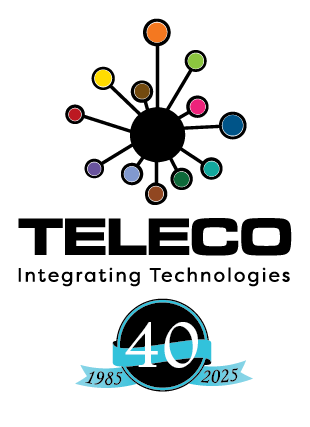Hot Desking allows any one in the office to login to any office phone and use that phone as if it was their own personal office phone.
This article will discuss how to set up a Hot Desk user.
You need to set up passwords. We have videos below if you prefer to learn through watching.
After pulling a config from your phone system via Manager, go to User->(select user)->Telephony->Supervisor password
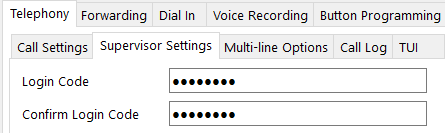
Enter the password twice and merge the config back to the IP Office. Notice the red key symbol on the user icon. This visually identifies the hot desk users. For example here is what my user icon looks like:
![]()
How does the user Hot Desk onto a phone?
There are a few ways. The two most common ways are:
- create a login and logout button on the phones (depends on phone type)
- use a short code
In Manager find the user and 2 free buttons, hopefully near each other. To add a button select button slot and click edit and you will see:
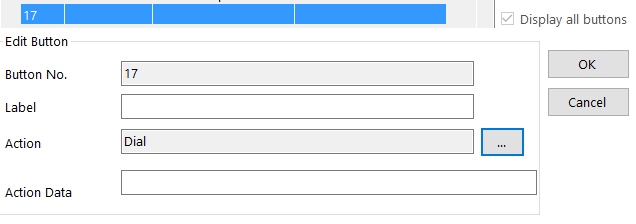
Click on the action change button  and select Action->Advanced->Extension->Extn Login and repeat for Extn Logout. Merge and you will now have buttons for Hot Desking.
and select Action->Advanced->Extension->Extn Login and repeat for Extn Logout. Merge and you will now have buttons for Hot Desking.
The user will be prompted for extension and password on screen.
The logout:
Option two is trickier to login but is necessary when an extension does not have any programmable buttons available.
Lets suppose the user has an extension of 4502 and a Hot Desk password of 3071. To Hot Desk on to a phone the user will dial “*35*4502*3071#” (without quotes).
Breaking this down, the *35 is the factory Hot Desk code that all Hot Deskers will use and tells the phone system you are Hot Desking. The next * is a separator. The 4502 is the user extension. A * separator again. And then the password. The # is used to tell the phone system you are done and to complete the Hot Desking procedure. The user will hear an audible tone and see their information, such as name and extension and so on, on the phone.
Now a short time later the user wants to turn off Hot Desking. They dial “*36” and the phone returns to its default extension.